How to protect your privacy on your phone
Happy birthday, iPhone! Ten years ago, Apple’s iPhone was born, launching a smartphone transformation that changed the way consumers use and depend on their devices.
And mobile apps can make your life a lot easier. They tap into the information stored on your smartphone to remind you about appointments, find stores and restaurants near you or tell you whether there’s heavy traffic on your commute. But that convenience comes with a price: the loss of some of your privacy, according to Consumer Reports.
Information about your location, activities and accounts is being shared with the app makers’ computers. It can then be used for marketing purposes, be sold to other companies or even be stolen if the app – or the app makers’ servers – are hacked.
“Apps may request administrative privileges to your data, and those privileges could be used by the app later on, or by some malware, to steal your personal information,” says Ed Cabrera, chief cybersecurity officer at TrendMicro, a digital security company.
For instance, a game may have access to your phone app so that it knows when to pause for incoming calls. But that access may also allow the app’s maker to listen in.
Fortunately, there are easy ways to limit the intrusion while still getting the benefit of the app itself, Consumer Reports says. The first step is to delete any apps you no longer use, because data is still being shared with the app’s maker. Then go through the remaining apps and adjust the privacy settings on each one.
As a broad rule, give the app access only to information you know it really needs. Does your calorie-counting app ask to know your location? Try shutting that off to test whether it can still function the way you want it to.
For Facebook, Consumer Reports suggests turning off access to your phone’s calendar, contacts, microphone and location data.
But leave on access to the camera if you want to post your photos.
Like other social media services, Facebook also has its own unique settings for privacy and security, which can be accessed online or from inside the app.
Facebook’s settings include topics such as “Who can see my stuff?” and “Who can contact me?” (For more strategies, go to CR.org/66privacy.)
Here’s how to check – and change – the app settings on your phone:
Android Phones
1. Go to Manage applications or Applications under Settings.
2. Make sure the All Apps tab is selected.
3. Scroll down to and click on the app you wish to change. (This menu also contains the Uninstall button, which will delete the app.)
4. Click on Permissions.
5. Switch off permissions that seem unnecessary.
iPhones
1. Open Settings.
2. Scroll down to your app.
3. Click on it to open its permissions menu.
4. Switch off permissions that seem unnecessary.
To learn more, visit ConsumerReports.org.
2017, Consumers Union, Inc.
Distributed by Andrews McMeel Syndication for UFS
 43
43