Acer’s Iconia skips keys, favors dual screens
In this world of virtual this and virtual that, there comes a product that offers something really different than everybody else.
The Iconia from Acer America is not a laptop, nor is it a notebook. Acer is calling it a “touchbook” because it has no keyboard. The Iconia is a portable computer that open up like a clamshell-style notebook with a screen on the upper portion, but it also has another screen where the keyboard should be.
That’s right: It’s a dual-screen notebook.
The screen on the bottom portion can be used as a second display but in order to control the computer to do anything, the Iconia displays a virtual keyboard on its multitouch screen.
Directly beneath the keyboard is a virtual touch pad. So you have a touch pad on a touch screen. It may seem a bit confusing, but when you see it, you’ll get it.
With a virtual keyboard, you can do things that would be almost impossible on a physical keyboard. To begin, just placing both of your palms on the screen as if you are going to type will cause the Iconia to display the keyboard without doing anything else.
Nice.
This is a full-size QWERTY keyboard. And since it’s virtual, you can cause it to do many things you really couldn’t do with a real one.
For example, it supports many different languages, so when you select one, the virtual keys will reflect any character differences for that language.
It also has predictive text input for natural speed typing while avoiding mistakes. And since it is completely software-driven, enhancements are planned, including displaying a font’s character style on the keys themselves.
The Acer Ring takes full advantage of the multitouch screen. Just place all five fingers on the screen to evoke the Ring. Making a grabbing gesture lets you rotate the ring in either direction.
Now you can easily scroll through applications and features with a single motion.
The Iconia also includes a Gesture Editor. It’s a really easy way for you to personalize the Iconia by setting customized gestures to do a variety of functions.
The editor lets you first define the gesture and then assign a function to it. It couldn’t be more simple. For example, you can launch applications, open websites, view your desktop and more. With the browser, just swipe from left to right to page forward and right to left to page back. You can even use a gesture to lock your computer.
The included SocialJogger puts all of your social media in one place. You can check for updates from your Facebook, YouTube and Flickr contacts at one glance.
You can have three different windows showing the different features while the top screen displays the results from any of them.
Of course, since the Iconia has two screens, you can use the bottom screen to display two different sets of information or one big one.
The Iconia itself opens to an almost flat position, making it possible to display one large virtual screen. This is ideal for displaying a Web page’s content for less up-and-down scrolling. Of course, you can display any open window to fill up both screens to see a word processing document, spreadsheet and virtually anything else. It’s really up to you.
Check the Acer website for availability and pricing information, http://us.acer.com/ac/en/US/content/home.
Craig Crossman writes about computers and technology. He also hosts “Computer America,” heard on Business TalkRadio Monday through Friday, 10 p.m.-midnight. For more information, visit his website at www.computeramerica.com.
2011, McClatchy-Tribune Information Services
Copyright 2011 Associated Press. All rights reserved. This material may not be published, broadcast, rewritten, or redistributed.
 43
43