Put computer to sleep for good
Q. I’m running a desktop PC with Windows 7, which I upgraded from Vista. When I put the computer in sleep mode, or when it goes there after long idle periods, the hard drive shuts down and the monitor indicates no input. Less than a minute later, the computer wakes up, the hard drive comes back online, and the monitor displays the desktop again.
After five to 10 minutes of idleness, the computer goes back to sleep and the cycle continues to repeat until I take over. I used to think this was an artifact of Vista, but that’s clearly not the case. Is there a way I can stop the early wake-ups?
H.W., Raleigh, N.C.
A. The most common thing that wakes a computer from sleep mode is the network card. You can prevent the network card from waking the computer by following steps suggested by Australian software R&D manager Michael Reza Aulia on his blog, CravingTech.com.
Start by clicking on the start menu and right-clicking on “Computer” on the right. Select “Properties.” Click “Device Manager” on the left side of the properties window.
Double-click on your network card under “Network Adapters” and select “Properties.”
Finally, go to the “Power Management” tab and uncheck the option there to “Allow this device to wake the computer.” Click “OK.”
If that doesn’t work, a hardware device or a software program must be waking your computer. Aulia describes a process to use to find out what woke your Windows from sleep, but it’s a little more complicated.
Start by going back to the start menu. Type “cmd” into the Run/Search box. Then type “powercfg -devicequery wake_armed.” (Note: there’s a space before the dash but not after it, and there’s another space between query and wake.)
If the result is a device, follow the steps above to go into the device manager and adjust the device’s power-management settings.
A program or scheduled task also might be waking your computer, Microsoft reports in its online “Help & How-to.” The default power option settings do not allow scheduled tasks to wake the computer from sleep or hibernate, but some programs might awaken the computer if these settings have been changed.
To prevent programs from opening your computer, click the start button, “Control Panel,” “System & Security” and “Power Options.”
On the “Select a power plan” page, click “Change plan settings” for the selected plan. On the next page, click “Change advanced power settings.” On that tab, click on the plus beside “Sleep” and do the same for “Allow wake timers.” Choose “Disable” for both options and click “OK.”
Think you can stump the geeks? Send your high-tech question to stumpthegeeksnewsobserver.com. Please include your name, address and daytime phone number. Individual replies are not given.
2011, The News & Observer (Raleigh, N.C.)
Copyright 2011 Associated Press. All rights reserved. This material may not be published, broadcast, rewritten, or redistributed.
 43
43