Efficient reboot takes some work
Q. I’m trying to speed up my computer by eliminating unnecessary programs that run at startup. In a previous column, you described how to use msconfig to determine what programs were running at reboot. How do you determine what programs are necessary or appropriate to be running? I followed the instructions and got a list of programs that I’ve never heard of.
A. Speeding up the computer by adjusting things using msconfig can have a positive impact, but it is time-consuming and usually requires you to research every item to determine whether it is required, said Joe Vohwinkel, president of Agave Partners Consulting in Raleigh, N.C.
He usually does a Google search on each program in question, such as iexplore.exe. There are many sites that will provide all of the details about the program and whether it is required, he said.
Many of the sites are designed to identify spyware and viruses and advertise proprietary solutions. Take the sales pitch with a grain of salt, but a couple of sites that look useful for research are www.processlibrary.com and tasklist.org.
Uniblue, which publishes processlibrary.com, also has a neat free download on the site that can scan all the processes running on your computer and tell you outright what programs are associated with them.
Using either approach, you should be able to see which are connected with software you want to use and which might be malware.
But targeting individual processes is not always a lasting solution, Vohwinkel said. When you run a program, it often adds removed entries back into the starting lineup.
Instead, he recommends using the add/remove software option from the control panel to review everything that is installed and remove programs that are not needed or used often. To get there, click on the “Start” button, then “Control Panel” and finally “Add or Remove Programs.”
You’ll now see a list of the programs installed on your computer. Click on them to see how big they are and how often you use them.
There really is no reason to have three and four audio players installed, as often happens, Vohwinkel said. Likewise, all of the search engines want to install toolbars in users’ Web browsers. You should be able to remove them using the same tool.
“Most people don’t need any, much less three,” Vohwinkel said.
Finally, many programs have options to periodically check for updates. All of these updaters begin every time the computer starts up, he said. Check the settings in the individual programs to turn off these auto updaters.
Q. Internet Explorer has disappeared from our laptop computer. A friend only half-jokingly said that AOL hijacked it. Is that possible? And how can we get it back?
A. Given that there have been lawsuits about how difficult it is to remove Internet Explorer from computers, it’s unlikely that AOL hijacked your IE. If that’s what actually happened, you can download it again here: www.microsoft.com/windows/downloads/ie/getitnow.
Vohwinkel says it’s more likely that your Internet Explorer shortcut has just been deleted somehow.
The browser is usually saved at C: (Program Files) Internet Explorer. Go to that file and create a new shortcut by right-clicking on the familiar “e” icon, then scrolling down to choose the option to “Create Shortcut.”
Finally, drag the shortcut (the IE icon with a little white box containing an arrow) onto your desktop or the Quick Launch bar at the bottom of your screen for easy access.
XThink you can stump the geeks? Send your high-tech question to stumpthegeeksnewsobserver.com. Include your name, address and daytime phone number. Individual replies are not given.
2009, The News & Observer (Raleigh, N.C.)
 43
43