Word 2007 can create problems
Q.I have Windows Vista home edition. I have a couple of documents I have created in Word 2007 (a cover letter that I customize and a r sum ) that I send for consideration of employment.
I often receive an e-mail back telling me either that my attachments can’t be opened or that the words are “scattered” all over the place.
What could cause this to happen? Is it their computer, mine or a case of computer incompatibility?
A. The culprit probably is an incompatibility between Word 2007 and the version of Word your recipients are using.
Office 2007 hasn’t gained widespread use yet, and until it does, it’s important to be aware of these kinds of compatibility issues.
You have a couple of options. First is to save your documents as earlier versions of Word.
When you save a document, the program gives you a long list of file types. Choosing “Word 97-2003 Document” should solve your problem.
To set the program to automatically save your files as earlier versions, open Word and click on the Office button at the top left.
At the bottom of the menu that comes up, click “Word Options.” Click on “Save” in the left panel.
In the right panel, under “save files in this format” select “Word 97-2003 Document [*.doc].”
Click OK and all Word files you create should be compatible with the program on other computers.
Another option, and the one I’d recommend, is to save and send your cover letter and r sum as PDFs.
With something as important as a job application, it’s not worth the risk of the recipient’s default formatting wreaking havoc on your r sum — and your first impression.
If you have Adobe Acrobat (not just Adobe Reader), you should be able to print to “Adobe PDF” as if it were a printer.
If you don’t, just Google “PDF converter” to turn up a plethora of free converter options.
The one I tried, freepdfconvert.com, was convenient and almost instantaneous.
Q. Is there any way to print a listing of all my MS Word documents? I have so very many documents, some of which I have not viewed in years.
I need to thin these out, but it would be helpful to print a listing so I could target the most obvious to delete.
A. While this seems a simple request, Microsoft doesn’t make it very easy to do, says Priscilla Alden of University of North Carolina-Chapel Hill’s Information Technology Services.
If you’re using Windows XP, she suggests searching the Internet for “directory printer” to find free utilities that will print a list of files and properties.
Two popular places to go for safe and free downloads are Download.com and tucows.com. Typing “directory printer” into each turns up a couple of well-liked programs.
The highly rated “JR Directory Printer” at Download is free, while “Directory Report 31” at Tucows has a 10-day free trial and costs $25 after that.
There also are free print utilities for Vista (including “Directory Report 31”), but if you’re using the new operating system and feeling adventurous, Alden also suggests a way you can print a list of your documents without downloading additional software.
First, click on the Vista icon (start menu) at the bottom left of your screen.
Type *.doc in the “Search” field and hit “Enter” to pull up a list of all of your MS Word documents. Highlight all of the files you need in your list, then hold down “Shift” and right-click on your mouse.
A menu will appear; choose “Copy as Path,” then open your favorite text editor and hit “Control+V” to paste the list into it.
You can then print that document.
XThink you can stump the geeks? Send your high-tech question to stumpthegeeksnewsobserver.com. Include your name, address and daytime phone number. Individual replies are not given.
2008, The News & Observer (Raleigh, N.C.)
 43
43