Finally, an easy way to back up a computer
I’ve been saying it for years now: It’s not “if” your hard drive will fail, it’s “when.” Eventually, your hard drive is going to crash and when it does, it’s most likely going to take everything you have stored on it with it. So just ask yourself: How much of your stuff are you willing to lose? Are you willing to lose all of the documents you created with your word processor? How about all those digital photos you took and stored there? Any and all of the work you created with your computer will be gone forever if you don’t make sure you back it all up somewhere safe.
But most people don’t make backups and it seems like the reason they don’t is a pretty straightforward one: because it’s complicated. Oh sure, there are backup programs that say they make things easy, but have you ever taken the time to actually look at some of them? The first clue is that the included instruction manual is an inch or more thick. Then they give you lots of options.
It’s nice to have options, but mostly the options themselves can make things complicated. They ask questions like: “What do you want to backup?” You mean I don’t want to back up the contents of the entire hard drive? Evidently not, because you probably already have all of your applications on the original CDs you purchased, so why back those up? You need something that already knows this and just backs up all that work you created — and not only that, something that knows how to put it all back the way you had it when it’s time to restore it to a new or repaired computer system.
That’s basically what the ClickFree does — and it does it all automatically for you. Here’s how it works. You buy the ClickFree Automatic Backup, is a palm-sized external hard drive. Currently there are two sizes: 120 gigabytes for $129.99 and a 160-gigabyte model that does not yet have a price listed. Larger drives are forthcoming.
For most users, these capacities are more than enough to back up your data. Typically a 500-gigabyte drive contains about 10-50 gigs of user data. I understand that if you have gobs of videos and high-density pictures, you’ll have a lot more data to back up — but I’m talking about most users with word processing documents, e-mails, some digital pictures and similar data that doesn’t take up much storage space.
Take the ClickFree drive out of the box and plug it into any USB port. That’s it. No power cord is needed. There’s no software to install. From there, you’ll see a screen that does a 30-second countdown telling you it is about to scan your entire hard drive and begin making a backup. When it’s done, it tells you so and you unplug the ClickFree drive. Your backup is finished. The next time you do it, things will happen even more quickly because it performs an incremental backup — basically, it knows what changed since the last time and will only back up the new stuff.
Also, if you have more than one computer, just plug in the ClickFree and it will back up each one. It will automatically recognize whichever computer you plug it into again later on and perform an incremental backup for it, too.
When the inevitable happens, just have your computer repaired and install a fresh copy of Windows. Then plug in the ClickFree and it will ask which computer backup you wish to restore if you had different computers backed up to it. If there is only one, the restore begins immediately. All of your data will be replaced where it was originally, in every folder, right down to the bookmarks in your browser, your e-mail and even the wallpaper you selected for your desktop. When done, the computer will be restored exactly as it was when the backup was last made. It couldn’t be simpler.
ClickFree can also be used to migrate your older PC to a newer one, even from Windows XP to Vista. All of your data, e-mail, bookmarks and everything else will be restored to the same place it was, and you can immediately begin your work on the new machine.
I realize that nothing is perfect and I’m sure some users may want to tweak things before backups and restorations are made. ClickFree does offer many of these options before the automatic process begins. But even with those few extra clicks, it looks like the ClickFree solution may still be the best one yet.
For more information, visit www.goclickfree.com.
XCraig Crossman is a national newspaper columnist writing about computers and technology. For more information, visit his Web site at www.computeramerica.com.
2008 McClatchy Tribune
 43
43