Creating separate e-mail inboxes
Q. I just purchased a computer running Vista and have moved from Outlook Express to Windows Mail. The young man who set up my system noted that Windows Mail would only allow one inbox for both my spouse and me, although we each have our own e-mail address through RoadRunner.
Now we find that our incoming e-mail is “dumped” into the same inbox.
During the buying season, it was impossible for us to ignore e-mail confirming purchases that we would just as soon have kept secret until “Santa” came. It raises the question: Is there a way to set up individualized inboxes with Windows Mail?
A. What you’re looking for are Outlook Express identities, which were removed when Microsoft developed Windows Mail, said James Costello of the Raleigh, N.C., Web development company Atlantic BT.
Unlike Outlook Express, Windows Mail does not allow users to switch identities or manage multiple identities while logged into a single user profile. Instead, identities are now tied to the user account, so to create additional users or identities, you have to create a new user account, he said.
Microsoft gives instructions for doing this on its Windows Vista Help site (windowshelp.microsoft.com). The directions differ, depending on whether your computer is on a workgroup or domain.
Assuming your computer is part of a workgroup, usually the case for home networks, click on the “start” button (it looks like the Windows symbol), “control panel,” “user accounts and family safety” and then “user accounts.”
Click “manage another account.” If you are prompted for an administrator password or confirmation, type the password or provide confirmation.
Click “create a new account.” Type the name you want to give the user account, click an account type and then click “create account.”
Now you can link your e-mail account in Windows Mail. Log into the new account by clicking on the “start” button, clicking on the button at the bottom of the “start” menu that you use to shut down or restart and selecting “switch user.”
Log in to the account you just created and open Windows Mail by clicking the “start” button, “all programs” and then “Windows Mail.”
Click the “tools” menu, and then click “accounts.” Click “add,” “e-mail account,” then “next,” and follow the instructions. You should be able to copy all the information about incoming and outgoing e-mail servers from your existing account — make note of these before you start setting up the new account.
If this all seems too complicated, the best solution may be a non-Windows program that allows you to set up separate identities in Windows Mail, Costello said. Called WMIDs (Windows Mail Identities), the program costs $14.95. You can find it here: www.oehelp.com/WMIDs/Default.aspx.
Alternatively, you can leave things the way they are and use the rules function in Windows Mail to automatically filter e-mail addressed to your spouse or to you into separate folders. You can set rules by clicking “message rules” under the “tools” menu.
Finally, you could try using the e-mail client Thunderbird, made by the folks behind the Firefox Web browser, rather than Windows Mail. You should be able to set up multiple identities within that program.
Read more about it at www.mozilla.com/thunderbird.
XThink you can stump the geeks? Send your high-tech question to stumpthegeeksnewsobserver.com. Include your name, address and daytime phone number. Individual replies are not given.
© 2007, The News & Observer (Raleigh, N.C.)
 43
43