Creating templates worth the effort
Q. I have a small home-based business and I like to make my own forms on the computer -- everything from billing statements to report formats and fax cover sheets.
I have an older computer with Microsoft Office. The problem is trying to deal with the hassle of entering information into the form without changing the format that I have created. I know there must be some way to make a template which can be locked in while I enter information into the boxes.
Most of the forms I make involve Word documents, but I am open to trying other things. Can you please give me some ideas about how to lock in my creations?
--Tom Wilson
A. I wish this were as easy as it sounds, Mr. W., but don't fret. There are tools built into Microsoft Word designed to create precisely the sort of document you want: prepared forms where all of the text asking for information is locked so the user can't change it while inputting text.
First you need to open a blank template-type document in Word. These are files saved with the extension of DOT instead of DOC.
When one opens a DOT file all of the stuff it was prepared with comes up ready for the user to add material. If you don't have access to templates you can simply open a new file and then save it specifying a DOT file extension.
Now open the DOT file and you will find that a Forms choice is available when you click on View and then Toolbar in the commands at the top of the display. This creates a floating command list that lets you type in the text you want to be boilerplate and protects it from changes. The toolbar also lets you designate other areas of the document, such as text boxes, where a user is allowed to input text and make changes as desired.
In addition to text, the tool also lets you have users check boxes to answer questions and/or to select an option from multiple choices in a drop-down menu.
It sounds easy, but in practice users find they must carefully lay out these forms so that there is no overlap between areas protected from accepting type and areas where users are supposed to type. These areas are created either using the Insert Tables command or by using a small pencil cursor to draw the needed input boxes.
It takes some doing, but as you have realized, all this work need only be done once, and then you'll have a tool that makes creating the next document extremely easy.
Q. I have lost or simply misplaced my Taskbar at the bottom of the Windows XP desktop.
Here is what happened: Last week, for no apparent reason, it moved itself from bottom of screen to up and down on the right side. I tried to bring it back down to its original spot doing everything I could think. Then it disappeared and will not return.
I have exhausted my meager knowledge of such events and need help desperately.
--Wayne Peace, Stockton, Calif.
A. Many a bewildered soul has shared that same frustration when the Taskbar and System Tray disappears along with the Windows Start button, leaving the computer owner feeling like a driver of an auto that loses its steering wheel.
First let's find your Start button. Look at your keyboard and note that it probably has a key on the lower left between Control and Alt with a Windows logo. Tap it and your Start menu will appear wherever the taskbar was sitting when it disappeared. If you lack this Windows key, tap on Control + Esc, which does the same thing.
Now right-click on the Start button and select Properties from the pop-up box. Open the Taskbar tab in the next display and remove the check mark from the command box to hide the Taskbar when it's inactive. It will appear on one of the four sides of your monitor.
Now let's cover moving the Windows XP taskbar from its ordinary spot at the bottom of the screen to any of the other three sides. This is done by putting the mouse in the little sliver of blue just to the right of the green Start button. Now press down the button and give the mouse a sweeping nudge as though you were going to trace 45 degrees of a circle. This will move the bar from the customary bottom of the screen to one side to the top to the other side and finally back to the bottom.
This sweeping motion can take a tad of experimenting, but you'll get the hang of this strange bit of software design.
Knight-Ridder Newspapers
 43
43