For CDs, use Excel database
Q. I have 1,300 music CDs, a powerful computer with Windows XP and an external storage device that can store 250 gigs of memory. My CDs are set up in an Excel database. My goal is to play CDs in Windows Media Player by selecting an item from the incorporated database. How can I integrate the database into Windows Media Player?
A. I think your quest is fascinating, and while pursuing it I found free software from Microsoft called PowerToys for Media Player that comes mighty close to a fine answer but not a perfect one.
This software, written by Microsoft for hobbyists, makes quick work of exporting Media Player playlists into extremely useful Excel spreadsheets.
All the data that is imported when the CD is recorded (or ripped) into a computer gets displayed under column headings, and each tune is described in succeeding rows of the spreadsheet.
When you start that project to record your huge stack of CDs into computer files, you'll feed them into the CD player one by one.
The Media Player first reaches out to an Internet database that includes information about each CD, such as album title, artist, song name, playing time, file size, genre and several other bits of data.
Music lovers enjoy these spreadsheet databases because they let owners sort their collections in various ways, such as artist name, playing time, etc. So when you have fed the last of those CDs into the computer, you can download the PowerToy that automatically exports the Media Player data into an Excel spreadsheet.
Excel users can then use copy and paste tools to add any special datalike estimated monetary value of each album -- from earlier spreadsheets.
This is a great thing to have, but it's not what you want: to be able to fire up Excel and play tunes by clicking on them in their individual cells. With the export to the Excel PowerToy, users still must use the Media Player software to seek out tunes to click and play.
But hey, since you're going to need to feed all those CDs into the maw of the machine anyway, this PowerToy makes an excellent tool that will leave you with a serious database of your collection. Here's where to download the software: http://www.microsoft.com/windows/windowsmedia/download/bonuspack.aspx
Driver software
Q. I'm an old DOS dinosaur who just purchased a new notebook with Windows XP. I'm still able to run Dbase5 for DOS in a window but can't print with my HP LaserJet 5L. I've tried several times with no success.
After installing the printer, it is listed in the printer folder as being offline even though it is on and configured to LPT1, the proper printer port for this computer.
I've written a lot of code in Dbase and was able to print when using Windows 98. Hope you can help.
A. You need to visit the Hewlett-Packard Web site at www.hp.com and download special new driver software that HP prepared for using the models 4, 5 and 6 LaserJets with Windows XP. Look on the lower right-hand side of the busy HP.com home page for a link to Support and Drivers. You will find a search box that will take you to the download area for that driver software.
The software will be downloaded as a file on your desktop. Click on that icon, and HP's software will install it.
On the off chance your problem remains, make sure that Windows looks for the printer in the proper place. Set Windows to look for your printer on LP2, a second port for the mostly outdated parallel or printer ports. Click on Start and then pick Control Panel and open the Printers and Fax Panel. There you will find a tab for Ports. Put a check in the box for LPT2 instead of LPT1.
I am close to certain that those software drivers will fix your problem in one step, but this tip about changing the control panel from LPT1 to LPT2 is widely used by owners of DOS equipment and worth adding to the answer here.
XContact Jim Coates via e-mail at jcoatestribune.com or via snail mail at the Chicago Tribune, Room 400, 435 N. Michigan Ave., Chicago IL 60611.
 43
43