Insufficient memory slows PC
Q. My computer has slowed down to a crawl. It also pauses in the middle of my Internet work and the hourglass will appear. It then requires me to wait a couple of minutes in order to continue writing e-mail.
I have no antivirus. What items are required in the startup menu?
The computer is slow starting up also. I have a lot of accounting data on my PC, but never had a problem with speed until recently.
A. First of all, insufficient memory creates these terrible slowdowns far more often than any other variable. This includes having a huge number of programs set to start automatically on bootup.
Second, there always is a chance that you have acquired some form of worm that is using your computer's Web connection to send stuff you don't even know about.
I'll go out on a limb and insist that everybody must have 512 megabytes of memory to run Windows XP smoothly and urge you to upgrade if you're not there. Chips are all but dirt-cheap and can either be installed by an amateur or done by a shop.
Next, point your browser to www.lavasoft.de and download and then run the free version of Ad-Aware Personal SE, which most likely will find the kind of worm that causes slowdowns, should it exist on your PC.
Only after the memory is added and a worm scan completed should you consider shutting down startup garbage. Irritating as they are, most startup routines use only dollops of memory.
To get a look at these startup items, use the Microsoft Configuration utility in Windows by clicking on Start and then Run and typing msconfig in the Run box. The list of tabs that this summons includes one for Startup.
You should look at the list of bootup items there and remove the checks from the boxes alongside each you want to try doing without.
There even is a "Disable All" option. It's best to experiment a bit by removing likely looking boxes in small groups at a time.
Startups obviously go faster when the machine doesn't need to pause to load these applications one at a time, so cutbacks here do help.
But again, these background startup tasks probably are not your culprit.
A final bit of tinkering can be done by tapping Control + Alt + Delete and clicking on the Processes tab in the box that comes up. This shows exactly what is running.
The items are listed alphabetically and show the memory usage of each.
Click on the Memory column heading, and the display will be sorted by how much memory each program is taking.
Q. I have tried on several occasions to download and install the latest version of the Microsoft Internet Explorer Web browser. I seem to be able to download the file, but it will not install.
The install goes from 3 percent installed and flies up to 75 percent installed. Then I am told that the file was not fully installed. I follow the prompts to repeat the procedure but have no luck.
What next?
A. The fix here is to use the Windows Control Panel for adding and removing software to repair the browser as it now is on your computer and then to replace it with the downloaded upgrade version.
First of all, make sure that the upgrade software you downloaded is ready to find on the desktop, the default place that Windows places Web downloads.
To do this, pick the Save option and use the Browse button to put it on the desktop instead of just choosing Install when downloading the latest version of Internet Explorer from www.microsoft.com/downloads.
Now Click on Start and Control Panel and open the Add/Remove Programs icon. Now select the option for installing Windows Components. Select Microsoft Internet Explorer. The operating system will then repair the browser so that it is in its default state.
Now all you need to do is go back to the desktop and run the upgrade you downloaded.
Knight Ridder Newspapers
 43
43