Knowing the mouse options
Q. It used to be that when I started my computer with XP, the icon that the mouse was pointing to was highlighted, and by pressing Enter I could activate that icon. Or by using the arrow keys, I could move to a different icon, press Enter and activate that icon.
Then suddenly that wonderful facility was gone. I have not found a way to get it back. Now I have to use the mouse. The other method was, for me, with arthritic hands and fingers, much preferred.
A. Welcome to the debate over whether we mouse slingers should do things the hair-trigger or the careful way.
The option for setting one's mouse to automatically highlight an item when the cursor passes over it was tucked away in the Windows folder options rather than in the mouse Control Panel, which is where every other setting for the mouse is available.
So click the My Computer icon open and select Tools, then Folder Options. There, under the General tab, look for the Single Click choice. Put a check alongside it, and items will be selected when the mouse moves over them rather than after a user clicks the left button once.
The Single Click setting makes each icon open on the first click instead of the second. These settings also allow the use of the Enter key to open selected icons that you also desire.
Q. I would like to know if there is a way within Outlook Express, or with some other software, to set up my e-mail rules so that only mail from those e-mail addresses in my address book is delivered to my inbox. And, more important, those messages from people not in my address book don't get through.
It seems this would be any easy program to develop, and I think it would be the answer to spam, etc.
A. Let me walk you through the steps needed in Microsoft Outlook Express 6, the most recent version, to do roughly what you want.
You are right on the money in concluding that one can avoid almost the entire spam problem simply by creating a so-called white list that accepts only people in one's Windows address book.
Click on Tools in the Outlook Express main display and select Message Rules. This brings up wizard prompts that walk one through creating rules for handling incoming mail and then implementing them.
The wizard amounts to filling in a form stating various conditions and then using two other forms below the first for ordering actions and defining each condition that will trigger the rule. In your case, the rule is to set aside all messages from people in your address book and ignore all others.
Start by putting a check mark in the first box in the rules wizard list, which specifies how to handle messages with people in the From line in each message.
Now look at the bottom box, and you will find the words "contains people" highlighted. Click on the highlight, and you get a box that will let you enter the names, one by one, of people who send messages. This tool also has an Address Book button that lets a user call up the address book that is part of Windows.
You can go through the address book and pick individuals or just select them all.
Now look at the box in the center of the three for the actions to be taken when messages from the selected people come in. Check the action "Move to Specified Folder." This brings up a display of folders, including a button for making a new folder.
You will want to create a folder with a distinctive name and then open it instead of using the conventional Outlook inbox each time you use the software. The rules in Outlook Express stop short of letting you move stuff from that address-book white list into the default inbox that always opens when the mail software is started.
Now that you know this drill, you can go back and do other rules, such as automatically deleting stuff from unapproved senders or sending that stuff to yet another special set-aside folder in case you later want to check out what's been coming in but not seen. Since the software executes rules in the order they are written, it is possible to set up a second rule that sends everything that arrives to the delete folder.
People with other versions of Outlook Express and with Microsoft Outlook will find the rules tools are very much like those described here.
Knight Ridder Newspapers
 43
43