Using installed antivirus is easy
Q. I have just acquired a laptop and have questions regarding security.
What should I do about possible virus attacks and other hacker problems? I get confusing offers of Norton firewalls and anti-spam protections and pop-up stoppers and so on. My last computer had McAfee antivirus and I didn't worry about this issue. Now that I have a new machine I need some advice. -- Ian Ostergard
A. It rankles a bit to urge you to agree to the Norton AntiVirus update subscription after the Norton software loaded on your computer by the manufacturer expires, but that's what I would do, Mr. O.
If you prefer your former antivirus outfit then by all means go to www.mcafee.com and download McAfee antivirus and subscribe to their automatic update of new virus countermeasures. Both companies have large programming staffs that continually seek out new viruses and then create antidotes for them.
It actually is possible to just wait until you get hit with a virus and then go to the Web sites of companies like these and download the new fix that surely will be posted once the virus surfaces. This is what I mostly do, but I mess around with computers all the time.
There is much less bother in just paying the outfits' protection demands up front.
The other offerings by these companies -- firewalls, fancy undelete schemes, pop-up and spam stoppers, etc. -- are a cigar of another color altogether. Windows has a built-in firewall that is adequate for almost everybody, and one can get free and pretty powerful pop-up stoppers by adding a toolbar to your Internet browser from Google, America Online or the Microsoft Network.
The addresses are http://toolbar.google.com, http://toolbar.aol.com and http://toolbar.msn.com. They all add a new line to the browser toolbars that includes a search entry box for the provider's service.
Finally, there is a setting in Windows XP that lets one activate the Windows Internet Connection Firewall that flat out shuts down all the ports that hackers can use. Click on the My Network Places icon and then select Internet Connections in the menu that comes up. Look for the Advanced tab there and you will find a check box to activate the Windows firewall. This firewall is a total barrier and won't let users do things like join peer-to-peer file sharing, acquire certain music downloads and other things.
For most of us, it's all we need.
Q. My factory-installed DVD/CD-ROM drive does not show in "My Computer" as a D: drive. When I put a CD in the player, a message comes up saying the CD-ROM is not installed. Also, in the System Properties box under the Device Manager tab, the hard disk controllers box is checked minus, and yellow circles with exclamation marks indicate that there is a problem.
I know that. Can you suggest a fix? -- Robert Pazder
A. You did a lot of homework to get that far, Mr. P., and you may be close to a fix when you open the Windows Device Manager. (Note to readers: In Windows XP, the Device Manager for all hardware attached to a computer is reached by right-clicking on the My Computer icon and then clicking on Hardware and then Device Manager. In Windows 98, the Device Manager is available on the first display.)
The device manager is telling you it has been told there is a CD/DVD device on board but it cannot see it. So right-click on the icon for the CD/DVD drive and select Properties. You will find a number of choices, including Troubleshoot. Click on that and follow the prompts.
In essence, you will be told to click on the Update Driver tab in the Properties menu, which will check to see if new drivers were downloaded by Windows. If that isn't a fix, you will be told to click on Roll Back to reinstall the original drivers, which are stored in Windows.
Should this fail, you can select the "advanced" option of uninstalling the device. When you do this, Windows will recognize the CD/DVD drive during bootup and automatically install fresh drivers.
This probably will fix your problem. Also, if you are comfortable with opening the computer case, you can check to see if a connection came loose.
Look for a plastic IDE ribbon cable about 2 inches wide with a red line running down one side. Follow the cable to check its connections to the CD/DVD drive, the hard drive and the motherboard.
XContact Jim Coates via e-mail at jcoatestribune.com or via snail mail at the Chicago Tribune, Room 400, 435 N. Michigan Ave., Chicago Ill 60611. Questions can be answered only through this column. Add your point of view at chicagotribune.com/askjim.
Should this fail, you can select the "advanced" option of uninstalling the device. When you do this, Windows will recognize the CD/DVD drive during bootup and automatically install fresh drivers.
This probably will fix your problem. Also, if you are comfortable with opening the computer case, you can check to see if a connection came loose.
Look for a plastic IDE ribbon cable about 2 inches wide with a red line running down one side. Follow the cable to check its connections to the CD/DVD drive, the hard drive and the motherboard.
If you are willing to open the case, do that first before trying the software fixes.
But chances are far more likely that your problem is with the drivers than with a loose connection.
Q. I might be the 100th person who sent this in, but in your binary column, you described the numerous built-in ads that come with a new computer. From the way your column ends, it seems there is no way to stop these ads from appearing every time you play a movie or listen to music unless you pay a fee.
Is this true? There is no way to eliminate these commercials unless you pay a fee? -- Bob Terp
A. Your note is among many from readers who asked this key question that I wish had been covered by that column.
Here goes: There are a number of straightforward -- and almost simple -- ways of getting rid of all the corporate stuff that computer-makers put on PCs.
These deals come from outfits like MusicMatch, Real Networks, Symantec, America Online, Intuit, Yahoo, GameZone and a host of others. But they leave users saddled with computers that not only are riddled with ads, but also often won't really work right until the buyer purchases an upgrade to programs for playing music, displaying movies, going online, joining Internet games, doing income taxes or dealing with virus threats.
Keep in mind that you might actually prefer some of these products that insinuate their sign-up icons onto the computer desktop.
Deleting the actual programs isn't necessary, and doing so could possibly create problems. The adage "out of sight, out of mind" applies here nicely.
To put the ads out of sight, click on the desktop and select New Folder. Name the folder something like Original Desktop. Now drag all those icons from corporate sponsors into the folder and move it into the My Documents folder.
Next you probably will want to change the settings for playing music, displaying movies and other graphical items.
Windows XP includes Windows Media Player 9, which does a great job of playing these files without added costs. So you want to stop the computer from automatically running these intrusive pitch-laden programs instead of Windows' own built-in player.
For example, that otherwise-splendid HP machine I wrote about was set to run MusicMatch whenever you click on an MP3 music file. Movies were set to call up the Real Jukebox. Both of these programs have a great deal to recommend them, but they certainly aren't needed even though the machines are set to look like that's the case.
To assign these media files instead to the Microsoft offering, run Windows Media Player. You can find it by clicking on Start and selecting the All Programs list. With Media Player open, click on Tools and Options. The display this produces includes a File Types tab with check boxes to associate various file types with the built-in Windows player.
Just check all the boxes, and by clicking on icons in the future for music, movies, etc., that will bring up the Media Player.
 43
43