JIM COATES Settings give display a boost
Q. I have a little problem with my laptop computer and was wondering if you might be able to help. When I bought the Dell laptop, an Inspiron, I wanted that model because it had a nice full screen. However, when I go to my home Web page or play solitaire, the text and images are minuscule. They take up only a small part of the screen.
I've tried to enlarge them, but I just get the background enlarged, not the items; i.e., the cards remain about 1/4-inch big, as opposed to my old workhorse desktop where the images fill the screen. Do you know how to enlarge these programs?
A. Until I was 50 years old, I thought a presbyopic was a Protestant minister, and now that I am as nearsighted (presbyopic) as a barn owl, I have learned both a big word and a way to make the display on your laptop as big as you'd like.
Let's start with how to make the icon displays bigger, which is the easiest fix. Move the cursor arrow out onto the desktop, press the right button and select Properties. Select Appearance from the tabs at the top of the display. Now click on Effects and check the button for large icons. That will make your desktop icons bigger by a bunch.
Now on to increasing the size of programs that get displayed, such as your Web home page.
The trick here is to change the Windows XP display settings from 96 dots per inch to a larger 120 dpi. It's this simple: Move the cursor arrow onto the desktop of that fine Inspiron laptop, right-click, and pick Properties. Select the tab for Appearance and select Settings. Then select Advanced. Look for the tab called General. Open it, and you will find the command for dots per inch.
You will be startled at how different your screen looks after making the change from 96 to 120 dpi. If it seems too profound, you can use a customize option on the same menu to set a lower number than 120, say, 110.
Either way, you'll be ripping through those solitaire decks on the laptop just as comfortably as you have been doing on that sturdy desktop. And remember, you can always return to the current settings just by reversing these instructions.
Q. Every time I start up my computer, I get the screen that tells me to press F1 to set up or F2 to resume. When I do F2, my Windows starts up. My son-in-law said that I should not get that screen.
What do I do to have this start up without pressing F2?
A. That prompt to hit F1 for setup (whatever that is) or F2 to resume booting has caused foreboding in a great many folks with PCs.
It is incorporated in the boot-up routine of most computers because it gives a user a chance early on to head off potential problems with the machine's key settings. The settings include what kind of mouse is used, whether the keyboard is working, how data are laid out on the hard drive and other key issues.
A lot of times folks think they must tap F2 to get the thing to continue starting up. All they need to do is wait until that screen vanishes after the computer has completed its sometimes lengthy process of checking memory chips for errors; finding the keyboard and mouse; deciding whether to boot from a CD, a floppy or the hard drive; and other issues.
So first just sit back and wait a while. The machine may just continue to start up in a minute or so.
Could mean trouble
Sadly, this also can happen if there are problems with the machines, such as a new peripheral that was installed incorrectly or a failing CMOS battery, which keeps in memory those essential settings, called BIOS (basic input/output system), that come up with F1.
If the battery is dead or dying, I recommend that most folks take the machine to a shop, because messing up CMOS can turn a PC into a paperweight as fast as any other problem I can conjure.
If you have installed anything new on the computer recently -- such as a printer, mouse, keyboard or Internet modem -- you should remove that item to see if the problem goes away. Then, of course, you will be left with another problem that may very well be solved just by repeating the installation process for the device.
Finally, there is a slight chance that the computer's BIOS files have been corrupted somehow. After you have checked to see if a new peripheral could have caused the problem, you should restore the BIOS to its default settings.
So next time it asks you to press F1 or F2, press F1 to bring up the BIOS settings. Assuming your machine uses the almost universal Phoenix BIOS plan, you will find on the first page displayed an option to restore the defaults. Pick that and see if you've got a fix.
It's best to do this last even though it sounds like the easiest fix because by restoring the BIOS default you could mess up some other peripheral, such as an added CD drive or a secondary hard drive.
Q. I shut down my computer with high-speed cable modem Internet access for a few weeks and was dismayed when I turned it back on that it no longer could access Web pages, e-mail or anything else on the Internet.
So I called Comcast technical support. They had me do some checking and found that I no longer have any drivers for the Ethernet card the computer uses to connect to the Comcast lines. They said I needed to acquire new drivers for my eOne computer running Windows 98.
I went to the eMachines Web site using a computer at my office, but I found out that they no longer have drivers available for my machine. Can you help?
A. I too was dismayed to find that the eMachines Web site no longer carries drivers for your 5-year-old eOne machine because it's a model I really liked when it was new and I was significantly younger. Truth is, you've got a real old-timer there in terms of the thousands of newer models created over that half-decade.
But there are fixes.
Let's hope that utilities built into Windows will fix your problem. Otherwise you'll need to go online and use one of the commercial driver services, such as Drivers.com, that let folks download outdated drivers on a Web site filled with advertising and requirements to register.
I checked that particular service and found your missing driver listed. It took some doing because I first had to register as a user; tell them my age, hometown and e-mail address; and answer questions.
Because you cannot download anything right now anyway, let's consider ways it might be fixed using Windows' built-in utilities.
In Windows 98, click on Start and Run, then type in sfc to call up the System File Checker utility. This software will scan all of your software looking for corrupted elements and let you restore them. Let's hope it finds your ailing driver and restores it.
(Windows XP users can do this by going to Start/Accessories and selecting the Command Prompt. In that screen, type in sfc/scannow to launch a search for possibly corrupted files.)
After working on your question, I realized that the best advice for you and users of other machines that have been used for years is to use the System Restore CD that comes with the machines. It will restore the operating system to the exact state when you took it out of the box back during Bill Clinton's second term.
Believe me, this will not only fix your driver problem, but also remove the huge clutter of digital garbage that accumulates over time to slow down machines and make them do cranky things such as corrupt their own Ethernet drivers.
Back up all of the data you saved on the machine, then haul out the manual and original CDs and make your eOne young again. It takes about an hour.
Wouldn't it be nice if we humans came with a system restore disk?
XContact Jim Coates via e-mail at jcoates@tribune. com or via snail mail at the Chicago Tribune, Room 400, 435 N. Michigan Ave., Chicago, Ill. 60611.
 43
43