Review: 5 ways to control your privacy on Google
By ANICK JESDANUN
Associated Press
NEW YORK
Like it or not, your relationship with Google is becoming a lot more intimate.
The company recently expanded its ability to combine data from its various services to create a highly detailed profile on you.
Google says it’s doing that to simplify its privacy policy and improve your experience on sites such as Gmail, Picasa, Google Plus and YouTube. But there’s a business reason, too. Google gets a chance to use the data it collects to tailor ads that align more precisely with your interests, and those personalized ads are among the most lucrative for the company.
Many privacy groups complain that Google is forcing you to accept these changes.
Before getting too worked up, it’s important to understand what’s happening.
Google has long monitored its users in order to target advertisements. If you’ve been reading a lot of news articles on golf, don’t be surprised to see golf products pitched in graphical, display ads as you move across the Web. Google identifies you not by name, but by a string of characters attached to your Web browser.
Google also keeps logs of your searches and other activities, partly as feedback to improve services, the company says. Those logs don’t have your name, but rather a numeric Internet address associated with your computer and the same browser-based characters used for ads.
Things change when you sign into a Google account — the kind you have for Gmail. When you do that, Google will have personal attributes such as your name, address and a list of friends. The new policy gives Google more ability to combine such data from email, YouTube, search and other services, beyond the limited rights it had in the past.
Here are five things you can do to guard your privacy:
MANAGE YOUR SIGN-INS
Remember, the new policy affects what happens when you sign in. You can avoid a deeper level of tracking and personalization simply by not signing in.
Of course, some services such as email and photo sharing on Picasa do require signing in. You can get around that by using different browsers to keep your identities separate. You could, for instance, use Google’s Chrome to sign in for email and Firefox to sign in under a different account for YouTube. You could then use Microsoft’s Internet Explorer to search the Web without signing in. That way, Google will see you as three different people and not link your activities.
If you want to stick with one browser, one approach is to use other providers such as Microsoft’s Bing for search and Yahoo’s Flickr for photos.
Keep in mind that Google still collects data about your use when you’re not signed in, but it won’t have as much information on you.
REVIEW WHAT GOOGLE KNOWS
Google makes it easier than many other services to see what it knows about you.
Start with the Dashboard at http://google.com/dashboard. You’ll have to sign in to use it. Go through each service to make sure it’s up to date. On the right columns are links for managing your settings and profiles.
If you’ve enabled a feature called Web History, check the lists of past searches and delete any you don’t want Google to remember. You can suspend recording by visiting http://google.com/history.
Part of what’s changing is that Google will now be allowed to use your Web history to suggest videos you might like to see on YouTube. So if I’ve visited a lot of sites on “Pretty Little Liars,” YouTube might recommend video clips featuring some of its stars.
Next, check out Google’s Ads Preferences manager at http://google.com/ads/preferences. That page reflects what Google thinks it knows about you when you’re not signed in. You can remove or edit categories of interests.
If you don’t like targeted ads, you can throw Google off by adding a bunch of fake interests. Or simply turn it off by hitting the “Opt out” link and button.
The Dashboard is tied to your Google account, while the ad manager is specific to your browser, so you’ll have to do this with each browser on each computer or mobile device you use.
TAKE ADVANTAGE OF YOUR BROWSER’S PRIVACY MODES
Major browsers offer a stealth mode. Typically, that means things you do aren’t recorded in your browser’s history files, and any data files added by a website for tracking get deleted after you’re done.
On Chrome, look for “new incognito window” under the picture of the wrench. Microsoft’s Internet Explorer calls it “InPrivate Browsing” under “Safety.” The feature is called “Private Browsing” in Firefox and Apple’s Safari.
While you’re at it, you can delete data already recorded by the browser. Look for a menu item that says “delete,” “clear” or “reset.”
Keep in mind that some services won’t function properly in stealth mode. Netflix’s streaming service won’t operate, and Gmail won’t store password information to automatically sign in next time.
Also, Google will still have your numeric Internet address. Stealth mode will curtail tracking but won’t make you completely anonymous.
USE ANONYMIZERS
Several services are available to help you mask your Internet address. Requests to retrieve email or get search results will get bounced through multiple servers to get to a website such as Google. That means Google would have the address of the last computer on that chain, but not yours.
A popular free option is Tor, though it requires a software download and can slow down Web surfing.
STAY OFFLINE
Even if you take all of the above steps, it won’t guarantee anonymity or track-free browsing. For starters, your Internet service provider has information on you regardless of what Google has and does with it. With a subpoena, it can link your name to nameless IDs in Google’s logs.
The products and techniques I’ve outlined here can help, but the only way to completely protect your privacy is to disconnect.
 43
43